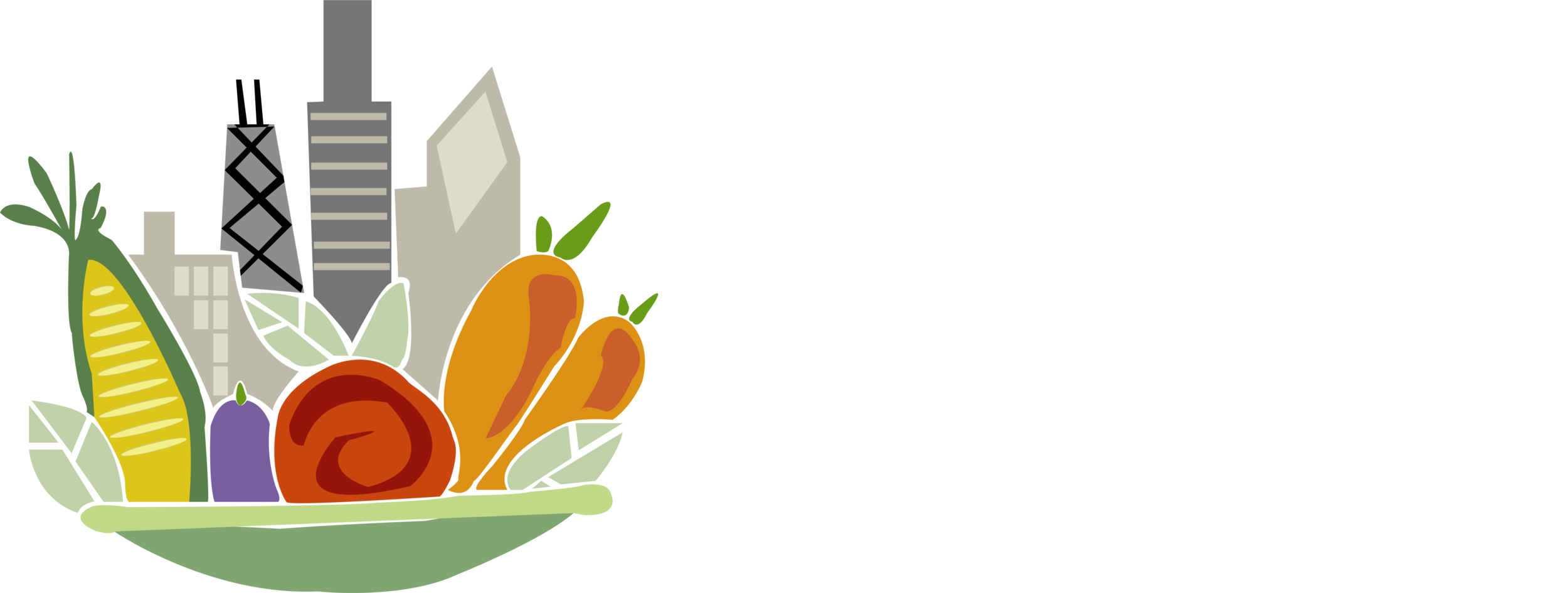Rhizome NEtwork directory
Purpose Statement: This directory is an interactive spreadsheet that is meant to facilitate partnerships and connections between members of our COVID-19 Rapid Response network.
Community Agreements: To have access to this directory, we require reciprocal participation. This means to view the directory, you must be included in it. This measure is to protect people’s information and ensure all contact that occurs through this directory is from trusted allies pursuing benevolent partnerships. Please do not share this link with people outside of this network. If you want to refer new folks to the Chicago Food Justice Rhizome Network, have them fill out this form to get plugged into the google group.